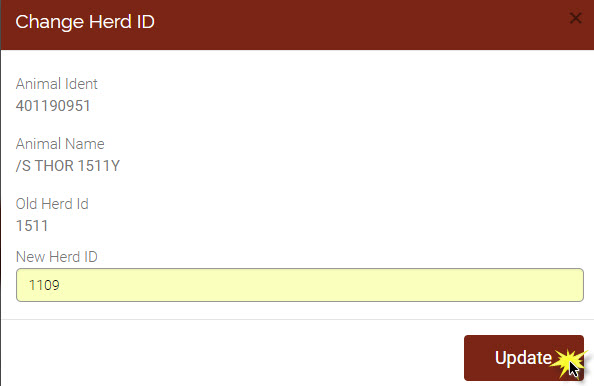Bull Inventory
- Optional - Bull Herd Inventory
The bull inventory is a list of active sires enrolled in your annual bull herd inventory. The bulls reported do not have to be owned by yourself, the list may include bulls that you intend to breed your cattle to (AI Sires, the neighbor's bull, leased bulls, etc...)
Steps to completing your inventory:
1. Record disposal codes for bulls needing removed or inventory status to change seasons
2. Add animals to inventory if you find any missing
3. Update your bull inventory if needed
4. Return to the Cow Inventory screen and click "Bill Inventory" button to finish enrolling your animals on inventory.
Whole Herd TPR participants are not required but are encouraged to maintain all active sires on their inventory.
Maintaining a bull inventory simplifies the reporting process by allowing the use of shorter sire id numbers than using the eight digit registration number.
How to update the bull herd inventory
1. Open the Whole Herd TPR Screen.
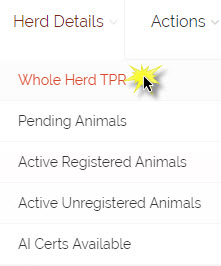
2. Select the bull inventory link that corresponds to the year and season you want to update.

a. The bull inventory needs to be updated once a year.
b. Annual Inventory fees apply.
3. The Bull Inventory screen will open to an Incomplete list. Review the bull listed.
4. If the list is current, no bulls need to be added or removed, click the "Submit Inventory Billing" button.
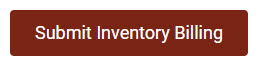
How do I remove a bull from the inventory?
1. Select a bull by clicking anywhere in the row he is listed and then click the Disposal button.
2. The Dispose Animal box will open with the selected bull's details.
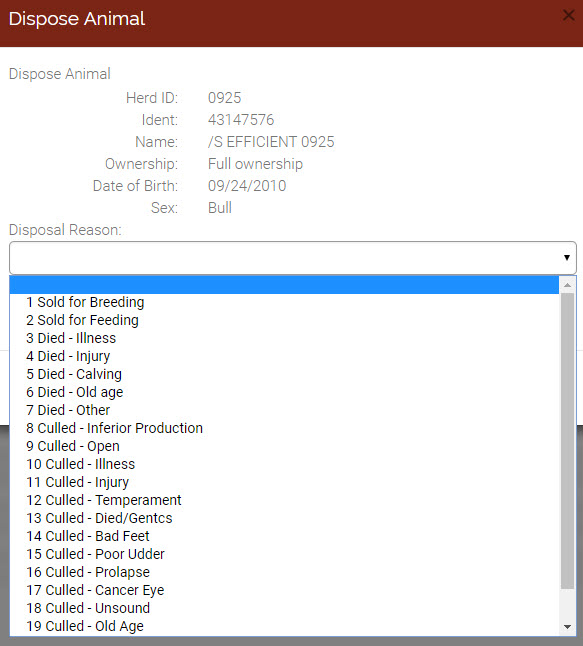
3. Select the appropriate disposal code as a reason to remove the bull from the inventory.
4. Enter a disposal date using the format MM/DD/YY
5. Click update to remove the bull from the inventory.
6. A message in green test will let you know the bull was successfully updated.
7. The bull will no longer appear on the Incomplete list.
How do I add a bull to the season's inventory?
1. Click the button Add to Inventory.
2. The Add Bull To Inventory box will open.
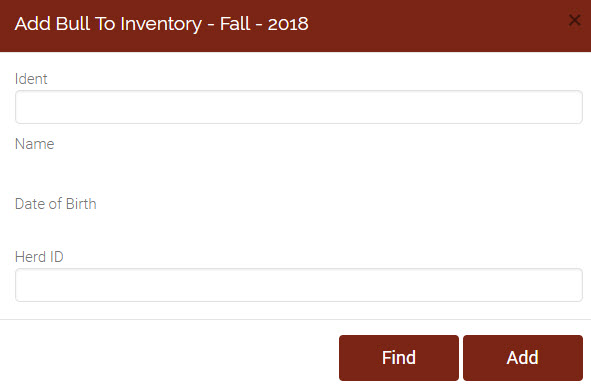
3. Enter the bull's registration number and click Find. Be sure to use only the numeric portion of the registration number, no prefixes such as P, X, etc...
4. When the bull is found the details will automatically fill in.
5. Review the bull's details, confirming it's the bull you want.
6. Give the bull a "Herd ID" as you know him in your herd and click the "Add" button.
7. A message in green test will let you know the bull has been successfully updated.
8. The added bull will now appear on the Incomplete list.
How do I change a bull's Herd ID?
1. Select the bull whose herd ID you want to change (his information will become highlighted in blue by clicking anywhere in the row).
2. Click the button "Change Herd ID."
3. Enter the new Herd ID in the text box provided.
4. Click the "Update" button to save changes.