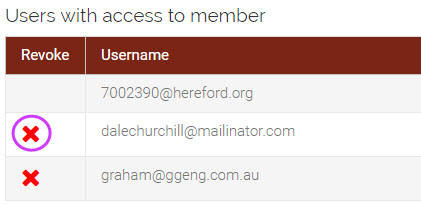Inviting Additional Users
Inviting Additional Users To Your Account
A unique feature of MyHerd is the ability to have multiple users/logins for one account. Invitations can be sent to multiple users using the individual's email address. Each user will sign in with their own email address and password (password will be created by the user the first time they login).
How to invite other users to your account
1. Hover over the Membership Details tab and select "Membership Details."
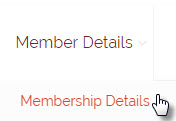
2. The View Member Details page will open up.
3. From the View Member Details page click the "Invite" button.

4. The "Invite User to Member: XXXXXX" box will pop up.
5. Enter an email address to send the invitation to
- The "Give Role" box will default to "Standard."
6. Once you've enter an email address you wish to send the invitation to, click the "Invite User" button.
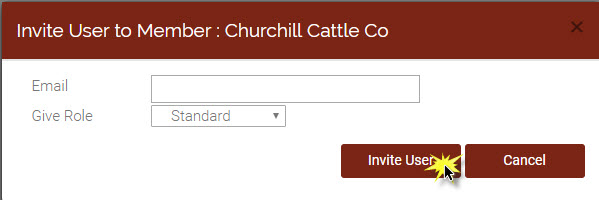
7. An email will be sent to the user with a link for them to click on. The link will bring them to the MyHerd login screen and prompt them to create a username (email address) and password.
Note: To view all the users for your membership click on the Membership Details option from the Membership Details tab. On the View Member Details screen you can see all users signed up under your membership.
To revoke a user's permission, simply click the red "X" to the left of their email address (under the "Revoke" column).