Scan Data
Ultrasound/Scan Data
Once weaning weights have been submitted, the breeder will received form 3 and form 3A. This form allows breeders to dual record their yearling information for an ultrasound technician at the time the scan is taken. It records the date weighed, the yearling weight, and a management code and group for each animal. This sheet is only for the ultrasound technician. If yearling weights are taken separately from the data the ultrasound scan is taken, then the calves will need to be re-weighed for the scan data to be accurate. Once the images have been processed at the laboratory, the data will be sent directly to AHA for further processing and then an ultrasound report will be generated and sent to the breeder.
How to get the ultrasound worksheet
To generate the ultrasound worksheet (or barnsheet) first make sure all weaning weights are entered for that calf crop.
1. Hover over the Jobs & Reports menu
2. Select Submit a Job
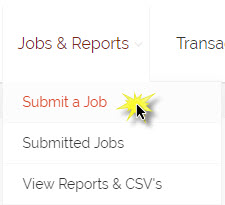
3. The Make a Report screen will come up
4. From the Select Report or Job drop down, select Analyze Calf Crop
5. Select the correct Calving Year and Calving Season you are wanting the ultrasound worksheet for.
6. From the Report Type drop down, select Weaning Report/Yearling Worksheet
7. Then be sure to check the box where it reads "Scanning Worksheet?"
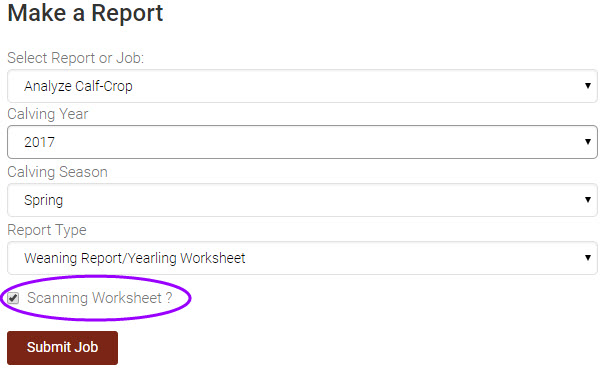
8. Click the Submit Job button.
9. This will direct you to the Submitted Job screen where you can see the submitted job or jobs and their status.
10. Once the job status shows Completed you can view the report by hovering over the Jobs & Reports menu, then selecting View Reports & CSVs.
11. Select Performance and Inventory from the Select Report Category drop down menu.
12. Click on the form (in blue text) and the form will be opened.
How to View Scan Data
1. Hover over the "Herd Details" tab and select "Whole Herd TPR" from the drop down menu option.
2. The Whole Herd TPR page will open. Find the calving year and season you are wanting to view the scan data for.
3. For that calving year and season, go over under the "Scan" column and click on the number in that corresponding box.

4. The Ultrasound screen will open for that calf crop.
- Note: This is a VIEW ONLY screen. No scan/ultrasound data can be entered. All scan/ultrasound data must be submitted to AHA by a certified lab.
5. You can toggle between the Incomplete and Complete tabs.
6. To download the Incomplete or Complete list, click the "Download CSV" button.

7. You can also download the calf crop data from this screen by clicking the "Download Crop Data" button.
